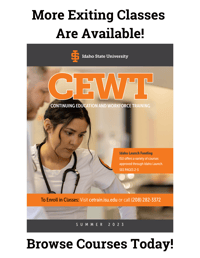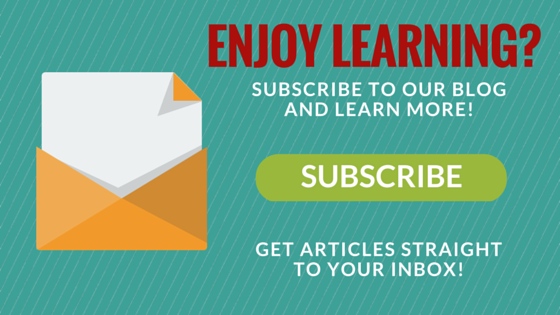Have you ever wondered how you were ever going to find trends in all the data that you have for work? If you're using Microsoft Excel the answer is right in front of you.
A pivot table is a tool that will change every aspect of how you sort and analyze data. Pivot Tables are data summation tables that are common in business software. They allow the user to organize and make conclusions about data faster. Here are the top advantages of using Pivot Tables:
Sort information by category easier – After you have formatted your data into a table you can organize columns and rows with a simple drag and drop.
Compare information in seconds – Similar to creating columns on your tables you can drag and drop desired information that you wish to compare almost instantly. This is most helpful if you are under a time crunch.
Time Saver – Time is money. If you don’t know how to use pivot tables you would have to cut and paste and do more steps to get to the information that you want. In today’s market, information is money and the faster you can get it the better.
Interactive Data Analysis – The entire data analysis experience is completely altered by pivot tables. The tables allow you to drag and drop items with ease and the data table becomes interactive. This is a valuable tool for speed and effectiveness while using Excel.
How to Make Pivot Tables
Making pivot tables is a relatively easy process that won't take long at all to get up and running. The steps for creating a pivot table are as follows:
1.) Click any single cell in your data sheet and click "Pivot Table" on the "Insert" tab.

2.) A dialog box will appear that looks like the one below. Excel will automatically select the correct data for you and create the pivot table on a new sheet. Click "OK" on the box.
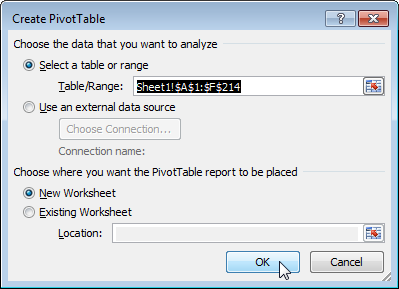
3.) The pivot table field list will then appear. Drag the different elements into the column, values or row label depending on what you're trying to accomplish with your pivot table. For example, in the image below, to get the total amount exported of each product you would drag Product to the Row Labels, Amount to Values and Country to Report Filter.
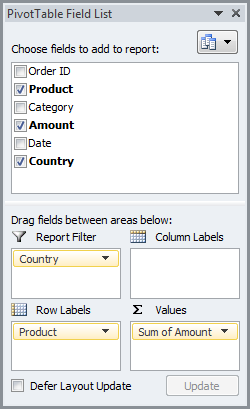
4.) Click "Update" at the bottom of the field list and you are ready to go!

.png?width=220&name=Do%20You%20Pocatello%20Podcast_%20(1).png)