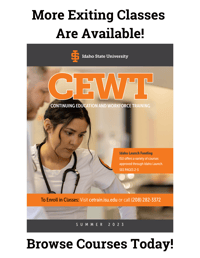When you hear the word ‘accounting’ you might feel tempted to click into a page of snarky cat photographs to soothe yourself after the trauma of having had thoughts about bookkeeping.
But QuickBooks is far more than an accounting program, and it lends itself to your most creative business management strategies. It’s your doorway to smarter, faster choices that affect every part of your company.
Once you’ve opened that door, you’re free to walk through it and roam into the territory of those who shift their marketing, advertising, human resources, and financing departments around like pieces on a board in a lightning chess game.
QuickBooks performs your accounting tasks in an automated way wherever possible and grows to fit the size of your business, giving you tailored accounting tools regardless of whether you’re a tiny corner store or a global agency. In the broadest terms, QuickBooks basics manage:
- Expense tracking
- Recording of daily transactions
- Bill and salary payments
- Automated invoicing of recurring accounts
- Data syncing.
Cloud Killed the Software Star
Today’s businesses often function from as many as 600 locations, and transactions that aren’t incorporated automatically create the kind of backlog that would make even the most enthusiastic accountant whimper into a puddle of tears and shivers.
Accounting in the cloud costs significantly less. One reason is that, with growth, converting to new software is costly and sends a business into its own past faster than you can type ‘one plus one’ on a calculator. A fits-all-sizes program eliminates the need to replace your package as you grow.
 QuickBooks also puts your data in the cloud so that it moves with you from branch to branch. It attaches to your email account, sending invoices and receipts on your behalf while you drink cocktails on the beach (or look at snarky cat photographs online).
QuickBooks also puts your data in the cloud so that it moves with you from branch to branch. It attaches to your email account, sending invoices and receipts on your behalf while you drink cocktails on the beach (or look at snarky cat photographs online).
QuickBooks Basics: A Personal Choice
When your software is fresh out of the box, one of the first things you will do is customize it. QuickBooks uses automation, and it’s personalization that makes it most useful. These categories, once set, act as the skeleton that supports your most basic usage needs. It customizes in the following ways:
1) Industry: This setting allows Intuit to suggest the best charts for your sector, which you are free to reject later.
2) Invoicing: You can brand your invoices by changing color, layout, and images. You can also change the way information is displayed on them so they are useful to your clients.
3) Chart of accounts: this part of the process can be done alone, but you will benefit from a cleaner chart of accounts if you enlist the help of your bookkeeper.
4) Download preferences: QuickBooks will download for you on your own schedule.
5) Business type: Sole proprietorship and close corporations are the most common among small business owners. These settings make your tax preparations simpler and refine the way your chart of accounts is handled.
6) Vending techniques: QuickBooks works around what you sell, where you sell it, and how you bill for it. At its simplest, this category helps you to enter and pay bills. You can use it to control your stock through the ‘Receive Inventory’ and ‘Enter Bills Against’ categories.
7) Customers: Sales receipts can be generated through Point of Sale creation.
8) Banking: This function not only allows you to view your banking activity in a way that makes visual sense, but also works more literally by creating and printing checks.
Lists
Lists feel intimidating, but their role is to make even the wariest of number haters feel more comfortable around accounts. They help you to record your assets, price levels, payroll, and currency. Subcategories hone your entry into specifics. All of these items are there to make your record meaningful to your business. Broadly, lists include
- Customer type: You may sell to retail and wholesale clients, medical offices, and service providers.
- Vendors: Managers are famously unaware of the small amounts they funnel into unnecessary expenses. This category does the addition so that your finances can be properly managed.
- Payment methods
- Job types
- Shipping and transportation: Mileage can be recorded alongside expenses.
- Sales reps: Who are your top performers? What commission is owed? Who deserves the end of year bonus and raise?
Using lists is as simple as clicking your categories or using shortcut keys to choose options as you would with any other software program: Select the profile list, click the button, and choose ‘new’. The pop-up window lets you create descriptions for your entry.
Bells and Whistles
When becoming acquainted with QuickBooks basics, there are a few frills to add to improve your bookkeeping. An activity log allows you to sniff out any unusual transactions that indicate fraudulent activity.
This feature allows you to limit the login rights of your staff as a way to control the chance of theft. Third party QuickBooks basics software can be installed on your desktop systems to improve your stock control and project management.
There is also an application called Bill.com which manages your QuickBooks documents in a way that eliminates the need for paper contracts and approvals.
Recording Business Activities
Business activities in QuickBooks basics have much in common with dog training. By encouraging the right behavior, your program learns how to carry out your commands better in the future. The more you interact with it, the less you have to deal with it later.
Ultimately, your software should be doing what it’s been trained to do without your help. Recording your day to day checks, bills, vendor balances, and sales is done from your QuickBooks basics home page.
Click on the applicable button, choose your sub category from the drop-down menu, and click ‘save and close’ or ‘save and new’ if you have another entry to make.
Create Reports
QuickBooks basics turn your finances into visual spreads that make sense to those whose minds don’t think in numbers. This is one of the most powerful features you will benefit from when learning QuickBooks basics.
When your numbers are represented alongside one another, the software does the majority of the thinking for you, allowing you to strategize from an informed perspective. Some of the most commonly used reports are:
- Standard profit and loss
- Profit and loss according to category
- Standard and class balance sheet
- Cash flow statement
- Open invoices
- Accounts receivable
You can modify the appearance of your reports by clicking the ‘customize report’ button. The ‘comment on report’ button lets you make annotations so that they’re available to colleagues. Once you’ve used the comment box, click save.
You can use the ‘memorize’ button to save a customized report permanently. Use the ‘hide header’ and ‘collapse’ buttons to remove the header or collapse subaccounts.
QuickBooks basics works behind the scenes to crunch your numbers in a way that gives your marketing department the vitality it needs to craft a precise strategy that reaches out to your demographic or focuses on pushing up sales in demographics that are lagging behind.
It turns your finance management into something as finely crafted as a chronograph. Your human resources strategies are raised to where they should be: with focus on the people, and not paperwork.

.png?width=220&name=Do%20You%20Pocatello%20Podcast_%20(1).png)